4 simple tips to succeed with AdWords for video

Why do I love YouTube so much?
Simple. It’s an engaging platform that millions upon millions of people spend hours on per day, filled with both entertaining producers and loyal consumers.
From a producer/business perspective, I love how I can create content that generates thousands of views both organically and paid for via AdWords for Video. For example, I’ve used YouTube to funnel thousands of unique monthly visitors to my own business .
So in honor of my own humble YouTube channel reaching 5,000,000 views, here are four seriously simple (yet seriously effective) tips for running a successful YouTube campaign.
1. Choose your audience targeting wisely
If you don’t do anything else, the one thing you should always do for an AdWords for Video campaign is CHOOSE YOUR TARGETING.
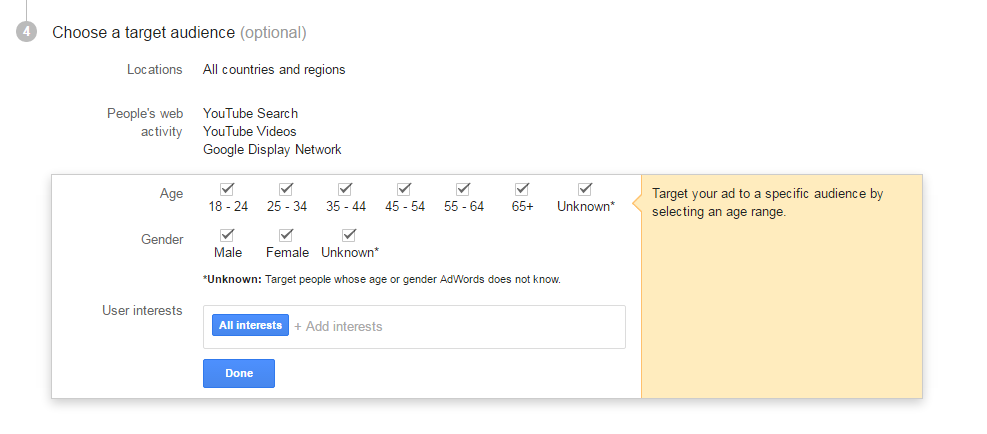
If this is your first time using AdWords for Video, you could easily overlook where your ad will run and who will be seeing your ad.
Google has made it incredibly easy to create an AdWords for Video campaign, and one caveat is that they have made audience targeting optional, when it’s the one thing that really shouldn’t be!
Now this will differ for everyone depending on your niche/target customer, but you can choose what countries to show your ad, what ages and genders to include, and even what interests to target.
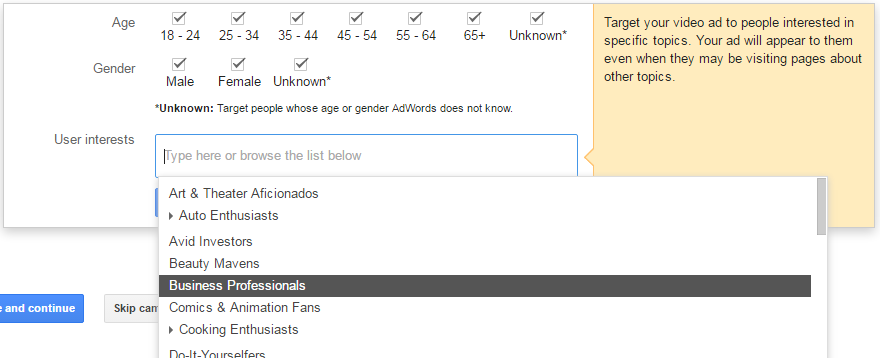
2. Disable in-display ads (run in-stream only)
Now this next tip just takes the click of a button, but it could save you a lot of money and improve your campaign’s performance numbers greatly in the long run.
So there are 2 basic types of YouTube ads:
- In-Stream: Also known as “pre-roll” or “skippable video ads,” these are the ads where your actual video plays before the actual YouTube video.
- In-Display: These are somewhat similar to traditional display ads, where a static image is placed on the side along with a headline and a couple lines of description text.
So to make a long story short: We want to run only In-Stream ads, since In-Display ads perform terribly in comparison, therefore wasting of money that could be used for In-Stream instead.
(Just in case you’re wondering, this tip is backed by thorough testing of hundreds of AdWords for Video campaigns.)
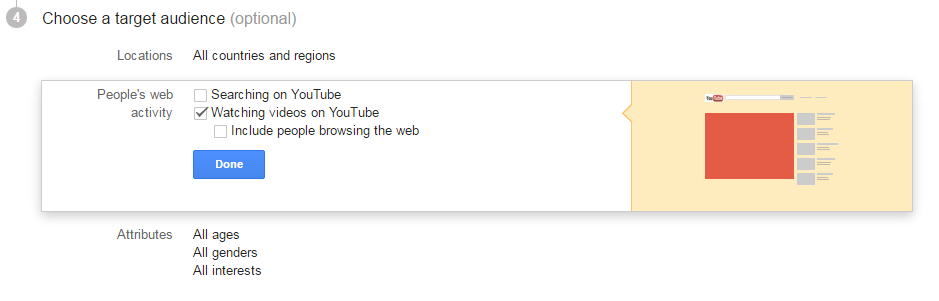
To disable In-Display Ads: Uncheck the “Searching on YouTube” and “Include people browsing the web” boxes when choosing target audience.
3. Set frequency capping
This next tip is so easy that you’ll be wondering, “Why isn’t everyone doing this?”
You need to set a “frequency cap” to ensure that your ad isn’t being shown to the same people over, and over, and over again. I’m sure you’ve experienced receiving the same ad over and over again, and it gets quite annoying when you aren’t interested in what they’re offering.
When you set your frequency cap, it allows you to set how many times an ad can show to a unique user, and the time period when this limit refreshes.
Sadly, I think a big reason this isn’t set is that the setting is somewhat hidden in the AdWords interface.
How to Set Frequency Capping: Go to the AdWords Interface > Click Your Video Campaign > Go to the “Settings” Tab > Scroll to the bottom category “Advanced settings” > Click “Ad delivery” > Edit Frequency capping.
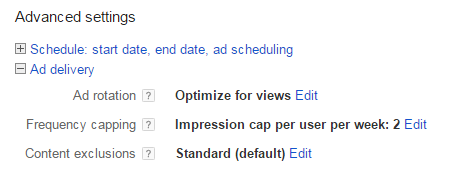
I tend to set this to 2 impressions per user per week, which is pretty conservative. Usually I’d recommend setting the cap to at least 7-9 impressions per week.
4. Experiment with max CPV bids
This last tip can be a real money-saver over the long run.
So the way AdWords for Video works is that you are paying per view of your video ad. A “view” is only counted when somebody watches at least 30 seconds of your video (or the entirety if your video is shorter than 30 seconds).
Now, by default, AdWords tends to choose your Max CPV value for you, which may be automatically set at something around 10-20 cents per view.
I recommend that you set your own Max CPV and experiment with the bid that will generate you the most number of views for the least amount of money.
You can test Max CPV Bids by starting at around $0.10, then slowly decreasing by 1 cent until your campaign stops using the budget and you see a decrease in impressions/views.

Often, I’ve found that the same campaigns which were previously getting views at $0.10, could still generate views at $0.05, thereby effectively doubling my total view volume from the campaign.
You’ll have to experiment in order to find that “sweet spot” where your ad is still winning views, but once you do, you’ll be able to squeeze the most out of your AdWords for Video campaign.
Conclusion
If you’re still reading this, thank you for making it through the entire article!
That wraps up my 4 simple tips for a successful AdWords for Video campaign.
I hope you learned something today, and as always, I wish you the best with your marketing efforts.
Learn more about our paid search offering
Explore
Questions?
SVP, Search & Growth Labs
